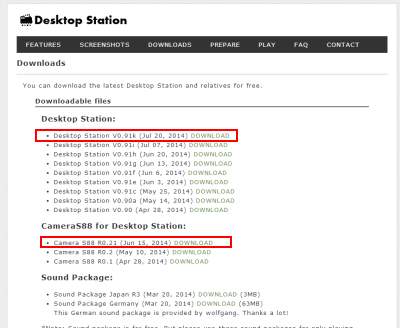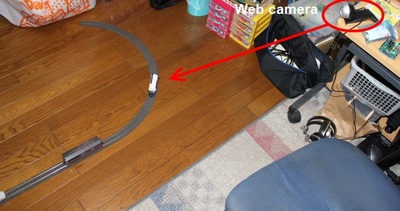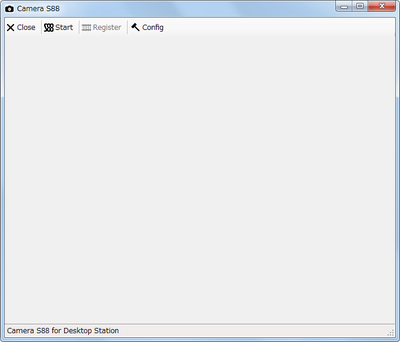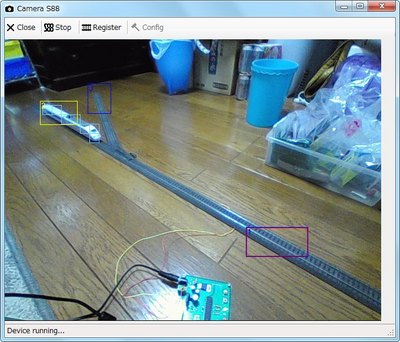文書の過去の版を表示しています。
目次
CameraS88
Introduction
This page shows the instruction of CameraS88. You can try CameraS88 easily! You need Webcam, PC and DSmain or DCC/MM2 Shield, also model railway.
・Download Desktop Station and CameraS88 software
You can download Desktop Station and CameraS88 software. Ofcourse, these software is free of charge.
Unzip
Unzip downloaded files.
Assemble
Prepare and assemble your track for playing model railway. Please assemble your rails. Then you don't need to place the locomotives.
Connect PC and tracks, DSmain / DCC/MM2 shields etc.
Connect tracks and trackbox, PC. After that, place web cam. Because you are caught in web cam cable.
Place web cam on the visible point of layout. Connect web cam to PC
You need to check the visible point of your layout. Of course, you can select the monitor area which you want to sense the locomotive.
Prepare DSmain or DCC/MM2 shield (assembled with Arduino).
You have to prepare booster or trackbox. Fore example, DSmain, DCC/MM2 Shield with Arduino, Railuino kits etc.
Run CameraS88.
Check webcam
Click start button of CameraS88. Check the view of web cam. If the position is wrong, you need to adjust the position of web cam. After that, please keep the web cam. Click register button. Do not place the locomotives on the track. Then Do not place your locomotives. If did, CameraS88 doesn't work correctly.
Register S88 areas
Register S88 areas. Drag the image on the window, you can add new sensor areas. When double click the area, you can adjust the position and size. Registering requires a virtual S88 address. Please assign S88 address. Please watch the following instruction video.
Check the area
Please check the registered area. When the background color is like the locomotives, the recognition may not failure. Yellow box means recognized area. Red box means selected area.
Place your locomotives
Keeo CameraS88 software and run Desktop Station. Please click start button and provide power on the track. Desktop Station can communicate with CameraS88 automatically. When CameraS88 doesn't run, Desktop Station priors S88 decoder signals.
Check the recognition of locomotives
機関車を動かして動作確認 機関車を動かして、CameraS88上で反応していることを確認します。同時に、Desktop Stationのイベントスクリプト画面の中にあるS88センサ情報を確認し、該当するセンサアドレスが反応していることを確認します。